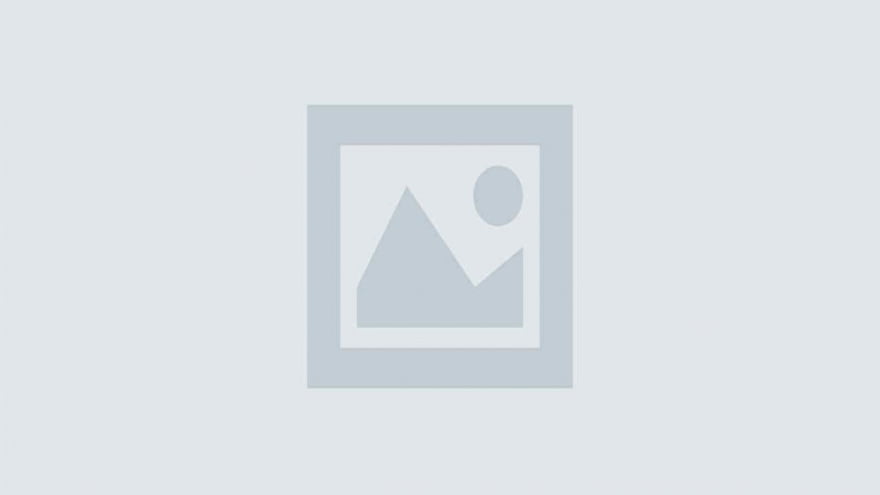In this tutorial, you will learn about the FFMPEG command to apply the circle crop transition effect between multiple videos using xfade filter in the terminal. First, I’ll give you an overview of the syntax/format of the command then we will look at the actual FFMPEG command and execute it.
Circle Crop Transition Between Multiple Videos Using xfade Filter
Syntax/Format of Command
ffmpeg \ -i video1.mp4 \ -i video2.mp4 \ -filter_complex xfade=transition=<FADE_TYPE>:\ duration=<TRANSITION_DURATION_IN_SECONDS>:\ offset=<OFFSET_RELATIVE_TO_FIRST_STREAM_IN_SECONDS> \ outputVideo.mp4
Explanation
Here video1.mp4 is the first video and video2.mp4 is the second video
And in place of duration you can replace how much seconds you need to put of transition time
And in place of offset you need to replace the offset time in seconds
And then in place of fade_type you can replace many effects that xfade supports. They are listed are as follows
circle crop filter :-> One such filter is circle crop transition filter. The command will look something like this
Run this Command
ffmpeg -i inputVideo1.mp4 -i inputVideo2.mp4 -filter_complex xfade=transition=circlecrop:duration=5:offset=0 circlecropVideo.mp4