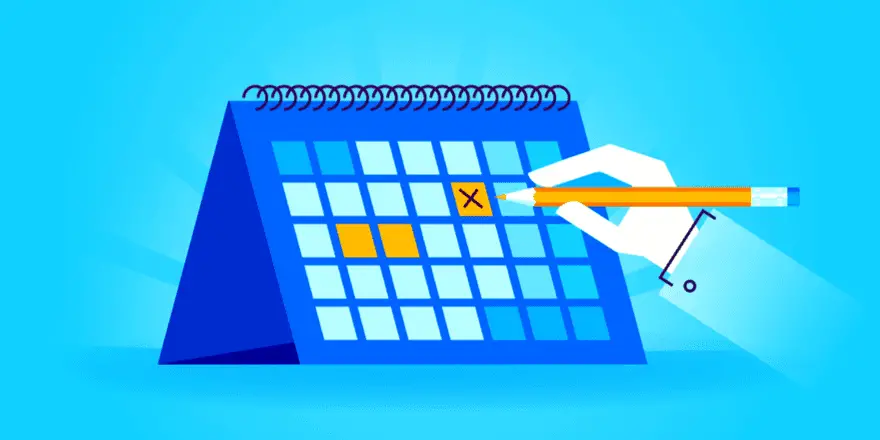The Events Calendar Widgets for Elementor has become easiest solution for managing events on WordPress sites. However, the integration of this addon takes it a step further by seamlessly integrating with Elementor’s powerful page builder capabilities. This fusion addresses the compatibility challenge between The Events Calendar and Elementor, empowering users to effortlessly present upcoming events with a captivating design on their pages or posts. Events Widgets For Elementor And The Events Calendar
Event Widget and Event single page template developed by Cool Plugins are addons for The Events Calendar plugin, first one is used for events list, grid, carousel etc. and second one is for event single page customization. The Elementor’s Events Widget addon offers a bridge between these two popular platforms, allowing users to enhance the visual appeal of event listings and calendars. By following simple installation steps, users can access a specialized Elementor widget, enabling them to effortlessly showcase their events using The Events Calendar plugins in a stylish layout. The Events Calendar Single Page Builder for Elementor can be used to present your individual event page with an attractive layout. This addon not only extends the features of the core plugin but also leverages Elementor’s design flexibility for a personalized touch.
Key features :
- Customizable Layouts
- Upcoming Events Showcase
- Responsive Design
- Advanced Styling Options
- Integration with Elementor Templates
Procedure to use Event Widget :
- Install and activate “The event Calender” and “Event Widgets” Plugins.
- Find Events Tab on left pane window and add click on Add new events.
- Now enter the details of Events i.e Title, Description, Date & Time, Location and Organizers.
- You can also add Event Website and Event Cost. Add available add-ons to get Additional functionality which includes recurring events, ticket sale, publicly submitted events, new views etc.
- Click on the Excerpt and write the theme to display.
- You can also add new custom fields to add extra metadata to the post.
- Check the Allow comments to enable discussions on event post.
- Now publish the event and go to webpage where you want to add Events.
- Click on Edit with Elementor and search for “Events Widgets”. Simple drag and drop the widget to your webpage.
- Select the layout like List, Minimal List and Calender.
- Click on the Style and customize the color of your choice.
- You can also apply Advance setting to your event Widget to to make it more appealing.
There is an other plugin The Events Calendar Single Page Builder for Elementor developed by Cool Plugins. With this you have the ability to present your individual event page with an attractive layout. Moreover, you can effortlessly personalize the color scheme within the settings of the event single template. The pro version also offers compatibility with the Elementor page builder. This allows you to create your own unique design for event single page templates using Elementor. Additionally, there are builtin event page templates available for Elementor which can be conveniently customized according to your preferences.
Conclusion :
Through these plugins, users can seamlessly showcase upcoming events in a visually captivating manner, all while benefiting from Elementor’s intuitive drag-and-drop interface. The ability to customize layouts, incorporate countdown timers, and apply advanced styling options elevates the presentation of events, engaging visitors and encouraging participation. The Elementor Events Widget addon addresses compatibility concerns, enhancing the user experience by aligning these two prominent tools flawlessly. Event Widgets represents a significant advancement in event management, giving website owners the tools to create dynamic event listings without compromising on design.