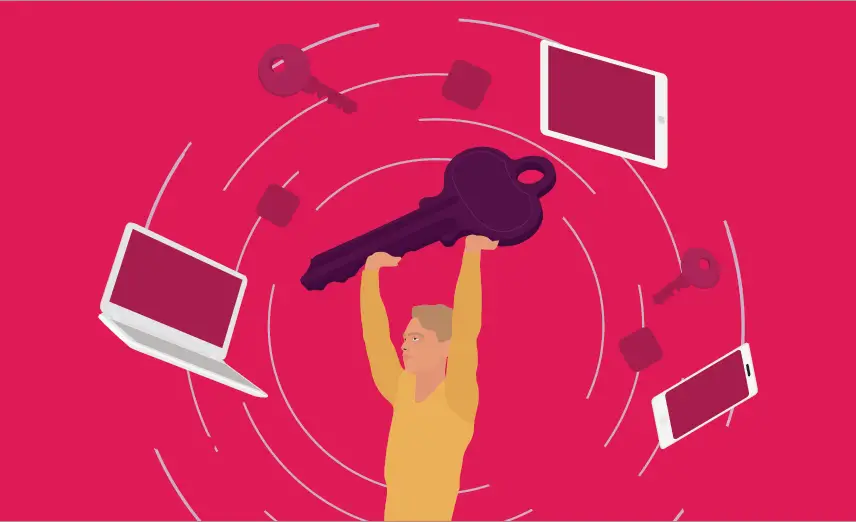
In today’s digital landscape, users often need to access multiple applications and services with unique login credentials. This creates inconvenience and security risks. To address these challenges, Single Sign-On (SSO) systems come into play. An SSO system allows users to authenticate once and gain access to multiple applications seamlessly.
In this article, we will explore the process of building a robust and secure SSO system in C#. If you want to use the below code in production then I would highly recommend you to follow the Secure Coding Standards for C# Developers.
SSO is an authentication mechanism that enables users to log in once and gain access to multiple interconnected systems without needing to provide credentials again. It simplifies the user experience and reduces the number of passwords to remember, enhancing overall security by minimizing password-related issues.
An SSO system requires identity providers that handle user authentication. Common IdPs include Active Directory (AD), OAuth, and OpenID Connect (OIDC). For this article, we will use OIDC, a widely adopted protocol.
Utilize the NuGet package manager to install the necessary packages, such as Microsoft.IdentityModel.Protocols.OpenIdConnect and Microsoft.IdentityModel.Tokens.
Start by configuring the OIDC middleware in the Startup.cs file. Set up the required parameters, including ClientId, Authority, and RedirectUri.
using Microsoft.AspNetCore.Authentication;
using Microsoft.AspNetCore.Authentication.Cookies;
using Microsoft.AspNetCore.Authentication.OpenIdConnect;
using Microsoft.AspNetCore.Builder;
using Microsoft.AspNetCore.Hosting;
using Microsoft.Extensions.Configuration;
using Microsoft.Extensions.DependencyInjection;
using Microsoft.Extensions.Hosting;
namespace SSOExample
{
public class Startup
{
public Startup(IConfiguration configuration)
{
Configuration = configuration;
}
public IConfiguration Configuration { get; }
public void ConfigureServices(IServiceCollection services)
{
services.AddAuthentication(options =>
{
options.DefaultScheme = CookieAuthenticationDefaults.AuthenticationScheme;
options.DefaultChallengeScheme = OpenIdConnectDefaults.AuthenticationScheme;
})
.AddCookie()
.AddOpenIdConnect(options =>
{
options.ClientId = "your_client_id";
options.Authority = "your_oidc_authority";
options.CallbackPath = "your_redirect_uri";
});
services.AddControllersWithViews();
}
public void Configure(IApplicationBuilder app, IWebHostEnvironment env)
{
app.UseDeveloperExceptionPage();
app.UseRouting();
app.UseAuthentication();
app.UseAuthorization();
app.UseEndpoints(endpoints =>
{
endpoints.MapDefaultControllerRoute();
});
}
}
}
Handle the authentication flow by defining the authentication middleware in the Configure method of the Startup.cs file.
using Microsoft.AspNetCore.Mvc;
namespace SSOExample.Controllers
{
public class AccountController : Controller
{
public IActionResult Login()
{
return Challenge(new AuthenticationProperties { RedirectUri = "/" });
}
public IActionResult Logout()
{
return SignOut(CookieAuthenticationDefaults.AuthenticationScheme, OpenIdConnectDefaults.AuthenticationScheme);
}
}
}
To enable SSO in your applications, you need to configure each application as a client in the OIDC provider.
After successful authentication, you may need to manage user authorization based on roles or permissions. Utilize the HttpContext.User object to access user claims and make authorization decisions.
using Microsoft.AspNetCore.Authorization;
using Microsoft.AspNetCore.Mvc;
namespace SSOExample.Controllers
{
[Authorize(Roles = "Admin")]
public class AdminController : Controller
{
public IActionResult Dashboard()
{
// Admin-specific actions...
return View();
}
}
}
Building a Single Sign-On (SSO) system in C# can significantly enhance user experience and simplify the authentication process across multiple applications. By using OpenID Connect as the identity provider and following the steps outlined in this article, you can create a secure and efficient SSO solution for your projects. Remember to continuously update and secure your SSO system to stay ahead of potential threats and ensure a seamless user experience for your end-users.
Google Chrome has dominated web browsing for over a decade with 71.77% global market share.…
Perplexity just made its AI-powered browser, Comet, completely free for everyone on October 2, 2025.…
You've probably heard about ChatGPT Atlas, OpenAI's new AI-powered browser that launched on October 21,…
Perplexity Comet became free for everyone on October 2, 2025, bringing research-focused AI browsing to…
ChatGPT Atlas launched on October 21, 2025, but it's only available on macOS. If you're…
Two AI browsers just entered the ring in October 2025, and they're both fighting for…