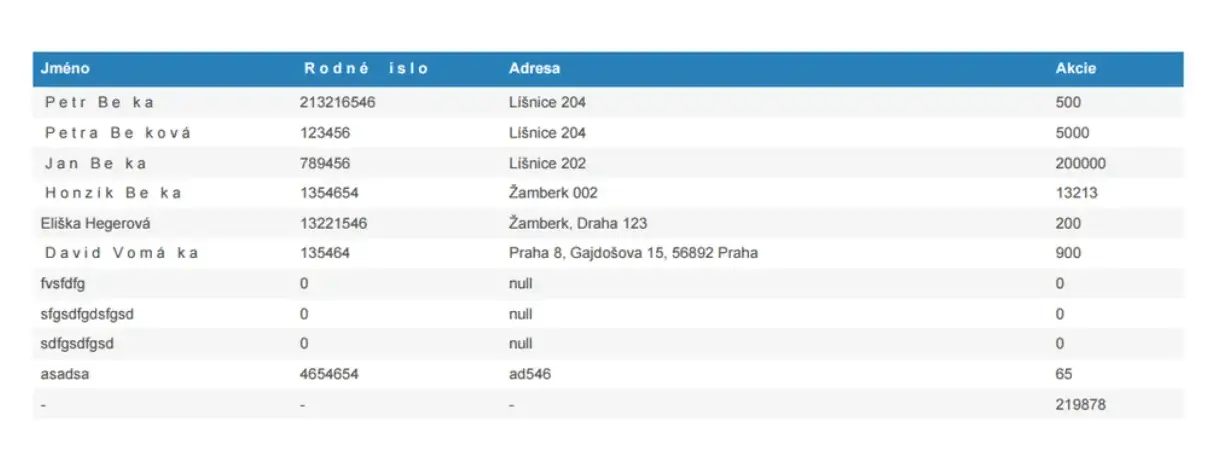
After the release of version 1.4.0, the jsPDF finally supports encoding diacritics characters, but in a very strange way, in my opinion.
C:\Windows\Fonts\Calibri and copy a .ttf font file to Desktop.import { jsPDF } from "jspdf"
var font = 'AAEAAAAWAQQAAB...==';
var callAddFont = function () {
this.addFileToVFS('calibri-normal.ttf', font);
this.addFont('calibri-normal.ttf', 'calibri', 'normal');
};
jsPDF.API.events.push(['addFonts', callAddFont]);The second string in this.addFont('calibri-normal.ttf', 'calibri', 'normal'); will be the name of your font. Remember it.
import '../utils/calibri-normal';jsPDF object and set your font up:<span class="hljs-keyword">const</span> doc = <span class="hljs-keyword">new</span> <span class="hljs-title function_">jsPDF</span>(<span class="hljs-string">'p'</span>, <span class="hljs-string">'pt'</span>, <span class="hljs-string">'a4'</span>); doc.<span class="hljs-title function_">setFont</span>(<span class="hljs-string">"calibri"</span>); <span class="hljs-comment">// <-- place here your font name, which you remeber before</span> <span class="hljs-comment">//...</span> doc.<span class="hljs-title function_">save</span>(<span class="hljs-string">'file001.pdf'</span>);
doc.<span class="hljs-title function_">autoTable</span>({
<span class="hljs-attr">head</span>: [[<span class="hljs-string">'Column1'</span>, <span class="hljs-string">'Column2'</span>, <span class="hljs-string">'Column3'</span>]],
<span class="hljs-attr">body</span>: someDataRows,
<span class="hljs-attr">styles</span>: {
<span class="hljs-attr">font</span>: <span class="hljs-string">'calibri'</span>, <span class="hljs-comment">// <-- place name of your font here</span>
<span class="hljs-attr">fontStyle</span>: <span class="hljs-string">'normal'</span>,
},
<span class="hljs-attr">margin</span>: { <span class="hljs-attr">bottom</span>: <span class="hljs-number">60</span> }
});We evaluated the performance of Llama 3.1 vs GPT-4 models on over 150 benchmark datasets…
The manufacturing industry is undergoing a significant transformation with the advent of Industrial IoT Solutions.…
If you're reading this, you must have heard the buzz about ChatGPT and its incredible…
How to Use ChatGPT in Cybersecurity If you're a cybersecurity geek, you've probably heard about…
Introduction In the dynamic world of cryptocurrencies, staying informed about the latest market trends is…
The Events Calendar Widgets for Elementor has become easiest solution for managing events on WordPress…