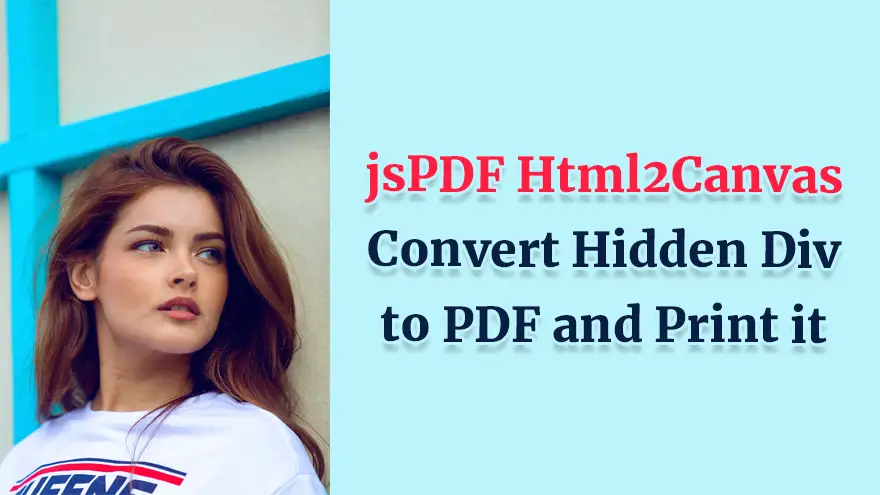
In this tutorial, you will learn how to use jsPDF Html2Canvas to print hidden div.
To hide an HTML tag; add this attribute tag data-html2canvas-ignore="true" instead of the hidden.
So with Mario Alexandro Santini’s suggestion in the comments, I was able to solve the problem. I used jquery to unhide the div in my makePdf() function then hide it again after jsPDF and html2canvas had done their “magic”:
function makePdf() {
$("#divToPdf").attr("hidden", false);
...
$("#divToPdf").attr("hidden", true);
}@media print {
div[hidden] {
display: block;
}
...
}You could change the layout of your page on different media through CSS.
This is true for printing too.
So you could write a dedicated stylesheet that is valid only when you print the page in pdf.
Please have a look at:
@media print {
...
}
For your example you could use a code like:
@media print {
div[hidden] {
<span class="hljs-attr">display</span>: block;
}
...
}
This should select the div with hidden attribute and made those visible.
If you prefer the programmatic approach then you could get all div in the page with attribute hidden and remove the attribute, print your document, then put the attribute back.
You could use something like:
var hideDivs = document.querySelectorAll("div[hidden]");We evaluated the performance of Llama 3.1 vs GPT-4 models on over 150 benchmark datasets…
The manufacturing industry is undergoing a significant transformation with the advent of Industrial IoT Solutions.…
If you're reading this, you must have heard the buzz about ChatGPT and its incredible…
How to Use ChatGPT in Cybersecurity If you're a cybersecurity geek, you've probably heard about…
Introduction In the dynamic world of cryptocurrencies, staying informed about the latest market trends is…
The Events Calendar Widgets for Elementor has become easiest solution for managing events on WordPress…