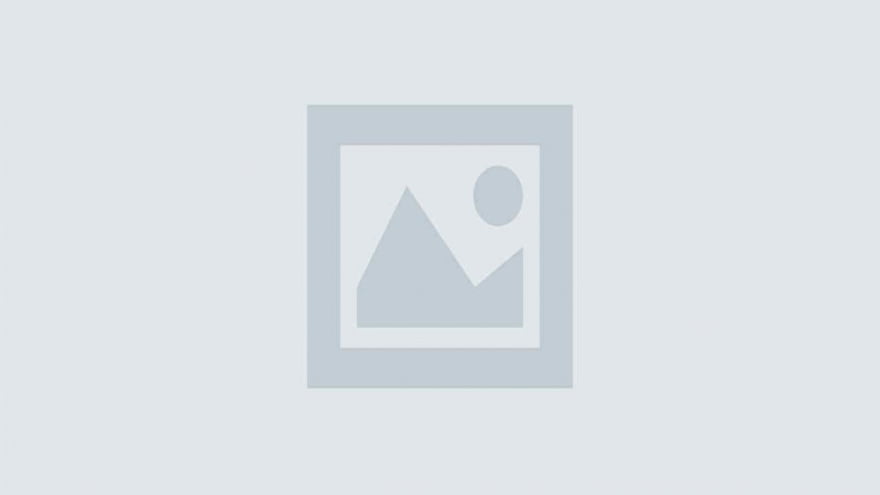
In this tutorial, you will learn how to make a video streaming website that lets you upload and view videos, like/dislike them, and comment on others (just like YouTube). This Youtube Video Streaming Clone is built using the MERN stack (MongoDB, ExpressJS, ReactJS, NodeJS) and FFmpeg.
A download button is given at the end of this tutorial from where you can download the full source code of Youtube Video Streaming Clone project.
$ git clone https://github.com/asarj/PressPlay.git
server/config directory$ cd server/config
dev.js file$ touch dev.js
dev.js file, you will need to specify the URI to your MongoDB database.mongodb+srv://<username>:<password>@cluster0-jl7lm.mongodb.net/test?retryWrites<username> is the username to your cluster account and <password> is the corresponding password to your accountdev.js, where you will paste the following code:<insert MongoURI here> is the connection string you found in step 4.2. You can also look at dev-example.js for a sample as to what it should look likedev.js file$ cd ..
$ npm run dev
localhost:3000 to check it out!This is where you can register for an account in order to post videos and react to other users. All that is needed is your first and last name, email address, and password.
You can sign in to the website here. You will be directed to this page right after registration, or if you click Sign In on the top right corner.
This is the main screen of the webapp. Here you can see all videos that every other user has posted, including ones that you’ve uploaded as well. For each video, you can see the title, the publisher, view count, and post date.
This is where you can view all the videos from people you subscribe to. For example, the user I have logged in as follows “Sport Fan” and “Rapper Fan,” hence why they show up in this screen.
If you wish to upload a video to share with the community, you can click the “Upload” link on the top right, where you’ll be presented with a webpage that looks like the one below. Here you can upload any video of your choice by clicking the plus (+) button, and the webapp will generate a thumbnail for you. You have the option of entering in the video title, description, privacy rating (public or private) and category as well.
Clicking on any video on the homepage or subscribed video page will take you to a dedicated link in which you can view the video. On this screen, you can view the selected video, or click on another video on the side panel after watching the current one.
The platform gives users a variety of ways to interact with each other. While watching a video, you have the option to like or dislike the video, subscribe to the user, or leave a comment with your thoughts. You can also reply to other users’ comments and like/dislike those too.
We evaluated the performance of Llama 3.1 vs GPT-4 models on over 150 benchmark datasets…
The manufacturing industry is undergoing a significant transformation with the advent of Industrial IoT Solutions.…
If you're reading this, you must have heard the buzz about ChatGPT and its incredible…
How to Use ChatGPT in Cybersecurity If you're a cybersecurity geek, you've probably heard about…
Introduction In the dynamic world of cryptocurrencies, staying informed about the latest market trends is…
The Events Calendar Widgets for Elementor has become easiest solution for managing events on WordPress…