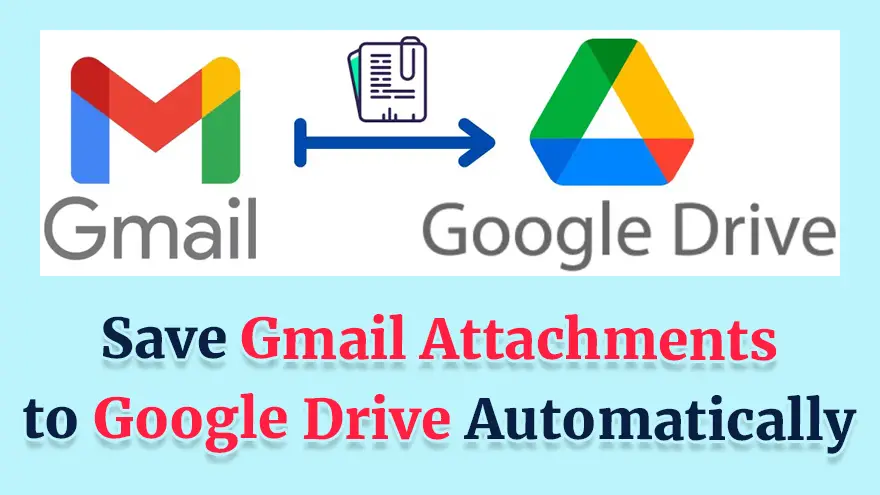
In this tutorial, I will teach you how to Save Gmail Attachments to Google Drive Automatically Using Google Apps Script. Basically, I will give you a small code snippet that you have to copy/paste inside Google Apps Script editor to enable the transfer of Gmail Attachments (PDF & Images) to Google Drive.
First of all, visit the script.google.com URL and then click the “New Project” button to create a new project.
Within a few seconds, a new Google Apps Script project will be created for you.
Here’s how the next screen will look.
Here’s a source code that you just need to copy/paste inside the code.gs file. This file is already opened in the Google Apps Script editor (as you can see in the above screenshot).
const saveGmailtoGoogleDrive = () => {
const folderId = '1XsVZoyADqioGGMsFSuK27iqBSqbnaSY2';
const searchQuery = 'has:attachment';
const threads = GmailApp.search(searchQuery, 0, 10);
threads.forEach(thread => {
const messages = thread.getMessages();
messages.forEach(message => {
const attachments = message.getAttachments({
includeInlineImages: false,
includeAttachments: true
});
attachments.forEach(attachment => {
Drive.Files.insert(
{
title: attachment.getName(),
mimeType: attachment.getContentType(),
parents: [{ id: folderId }]
},
attachment.copyBlob()
);
});
});
});
};Note:- Here you need to replace the value of const folderId with the ID of your own Google Drive folder.
Now, it’s time to execute this script by clicking the “Run” button given in the editor.
After running the script, you will see that all the attachments inside your Gmail emails are automatically downloaded to Google Drive.
Google Chrome has dominated web browsing for over a decade with 71.77% global market share.…
Perplexity just made its AI-powered browser, Comet, completely free for everyone on October 2, 2025.…
You've probably heard about ChatGPT Atlas, OpenAI's new AI-powered browser that launched on October 21,…
Perplexity Comet became free for everyone on October 2, 2025, bringing research-focused AI browsing to…
ChatGPT Atlas launched on October 21, 2025, but it's only available on macOS. If you're…
Two AI browsers just entered the ring in October 2025, and they're both fighting for…