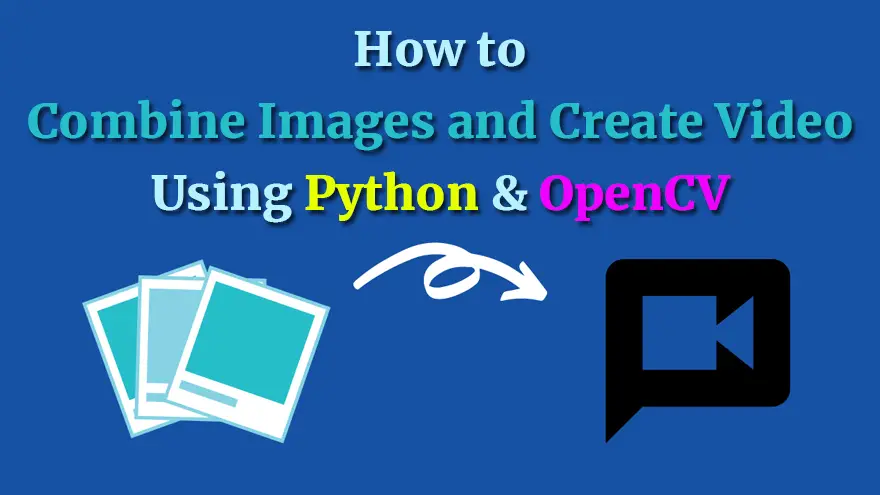Do you want to make your own text-to-video or images-to-video generator tool?
Flickify is an excellent example that utilizes the concept of text-to-video and images-to-video tools. So, if you are interested in making a similar tool then this tutorial is for you.
Note: If you’re not familiar with Flickify then I’ll explain it to you. Basically, it is an online tool that converts articles/blog posts into videos. Flickify is part of Ezoic (a Google Adsense alternative for publishers to Increase Earnings, Improve Performance, & Grow Website Traffic Faster). You need a free Ezoic account to try Flickify.
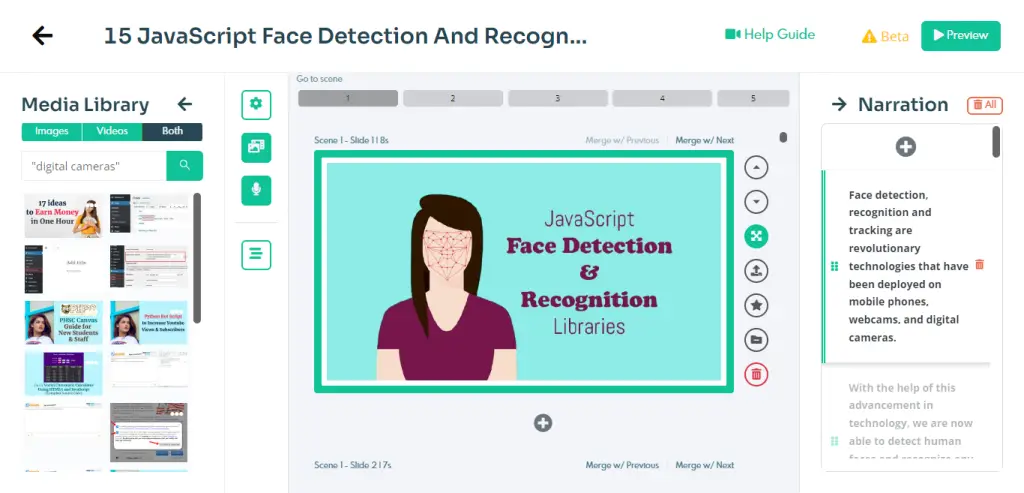
Anyways, In this tutorial, I’ll use Python 3 and OpenCV 3 to select all the images available in a specified folder and then combine them into an MP4 video.
The source code of image to video converter tool is written in a very simple and easy manner. So, that even beginner Python developers can understand and use it in their projects.
So, let’s have a look at the Python source code of images to video converter.
Image to Video Converter Tool Source Code
#!/usr/local/bin/python3
import cv2
import argparse
import os
# Construct the argument parser and parse the arguments
ap = argparse.ArgumentParser()
ap.add_argument("-ext", "--extension", required=False, default='png', help="extension name. default is 'png'.")
ap.add_argument("-o", "--output", required=False, default='output.mp4', help="output video file")
args = vars(ap.parse_args())
# Arguments
dir_path = '.'
ext = args['extension']
output = args['output']
images = []
for f in os.listdir(dir_path):
if f.endswith(ext):
images.append(f)
# Determine the width and height from the first image
image_path = os.path.join(dir_path, images[0])
frame = cv2.imread(image_path)
cv2.imshow('video',frame)
height, width, channels = frame.shape
# Define the codec and create VideoWriter object
fourcc = cv2.VideoWriter_fourcc(*'mp4v') # Be sure to use lower case
out = cv2.VideoWriter(output, fourcc, 20.0, (width, height))
for image in images:
image_path = os.path.join(dir_path, image)
frame = cv2.imread(image_path)
out.write(frame) # Write out frame to video
cv2.imshow('video',frame)
if (cv2.waitKey(1) & 0xFF) == ord('q'): # Hit `q` to exit
break
# Release everything if job is finished
out.release()
cv2.destroyAllWindows()
print("The output video is {}".format(output))Final Words
I think this code is very self-explanatory. Still, I’ve added a few comments to help you understand what’s going on.
If you have any questions regarding this images to video converter tool then let me know in the comments below.